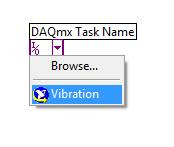I've recently come across a few features on the NI website, that can all be found at ni.com/community. If you look at the right-hand side of the community webpage, there are a list of really useful links which I’ll summarise here:
1) Blogs
Here you can browse through all the blogs hosted on the NI webpage. Our LabVIEW Downunder blog has a place mark here, we’re just yet to figure out the best way of linking it to our google blog.
2) LabVIEW Ideas
This is like a suggestion box for LabVIEW. So, every time you think “wouldn’t it be great if LabVIEW could......”, just go to the LabVIEW ideas and type it in! People who like your idea will give it “kudos”, and those ideas with the most kudos end up as a high priority enhancements for the NI R&D Team. Examples that have made it into LV already are the ability to delete an object from wires and auto-reconnect the wires, and the new and improved icon editor.
3) Discussion Forums
This is where you can chat with others about specific NI questions or problems. Often, this is a great way to get support as it is monitored by lots more people, many of whom are NI employees!
4) Example Code
Got a case of “Blank VI Syndrome”? head to the example code section to see if someone has written something similar. This is a great way to get started on a project or code module quickly and save development time. You can search for specific topics or browse by product, manufacturer, application area, Industry and more.
5) Tutorials
Learn about a wide variety of topics such as issues you may face when upgrading existing code to LV 2009 (http://decibel.ni.com/content/docs/DOC-6141), How to use VI scripting (http://decibel.ni.com/content/docs/DOC-4973), and even how to interface to your Wii with LabVIEW (http://decibel.ni.com/content/docs/DOC-1353)!
6) Groups
Join groups so you can get the latest info from engineers tackling similar problems to you.
Happy Learning,
NIWeek 2019
6 years ago